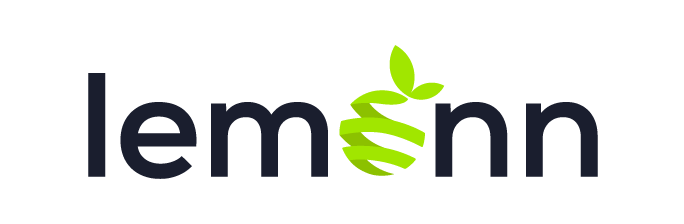Downloading and printing your e-Aadhaar is a straightforward process that ensures you have a secure, digital copy of your Aadhaar card. Here’s a simple, step-by-step guide to help you through the process:
What is e-Aadhaar?
e-Aadhaar is a digitally signed version of your Aadhaar card issued by the Unique Identification Authority of India (UIDAI). It is legally valid and can be used in place of the physical Aadhaar card for various services and verifications.
How to Download e-Aadhaar Online
Prerequisites:
- Your Aadhaar number, Enrolment ID (EID), or Virtual ID (VID).
- A mobile number registered with your Aadhaar for OTP verification.
Steps to Download:
- Visit the UIDAI’s official website: https://myaadhaar.uidai.gov.in/
- Click on “Download Aadhaar” under the “My Aadhaar” section.
- Select one of the following options:
- Aadhaar Number
- Enrolment ID (EID)
- Virtual ID (VID)
- Enter the required details based on your selection.
- Enter the CAPTCHA code displayed on the screen.
- Click on “Send OTP” to receive a One-Time Password on your registered mobile number.
- Enter the OTP received and click on “Verify and Download”.
- Your e-Aadhaar will be downloaded in PDF format.
Alternative Methods to Download e-Aadhaar
1. Using the mAadhaar App:
- Download the mAadhaar app from the Google Play Store or Apple App Store.
- Register your Aadhaar profile on the app.
- Navigate to “Download Aadhaar” within the app.
- Follow the prompts to download your e-Aadhaar.
2. Using the UMANG App:
- Download the UMANG app from the Google Play Store or Apple App Store.
- Register and log in to the app.
- Search for “Aadhaar Card” services.
- Select “Download Aadhaar” and follow the instructions.
3. Using DigiLocker:
- Visit https://digilocker.gov.in/ or open the DigiLocker app.
- Sign in using your mobile number.
- Search for “Aadhaar” under the “Issued Documents” section.
- Link your Aadhaar to fetch the document.
- Download the e-Aadhaar from the app.
Opening the e-Aadhaar PDF
The downloaded e-Aadhaar PDF is password-protected. To open it:
- Password Format: First four letters of your name in CAPITAL letters followed by your birth year in YYYY format.
Example:
- Name: Ramesh Kumar
- Year of Birth: 1985
- Password: RAME1985
How to Print Your e-Aadhaar
- Open the downloaded PDF using a PDF reader (e.g., Adobe Acrobat).
- Enter the password as described above.
- Click on the “Print” icon or press Ctrl + P.
- Select your printer and adjust settings as needed.
- Click “Print” to get a physical copy of your Aadhaar.
If You Don’t Have a Registered Mobile Number
If your mobile number is not registered with Aadhaar, you cannot download the e-Aadhaar online. In this case:
- Visit the nearest Aadhaar Enrolment Centre.
- Provide your Aadhaar number and biometric authentication.
- Request for a printout of your Aadhaar card. A nominal fee may be charged for this service.
By following these steps, you can easily download and print your e-Aadhaar, ensuring you have a valid and secure copy for all your identification needs.