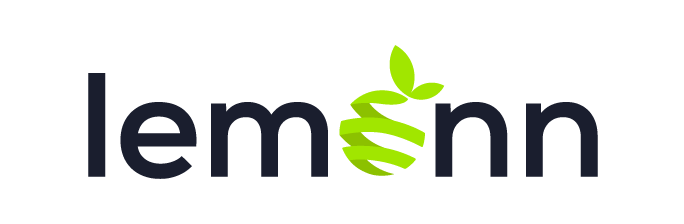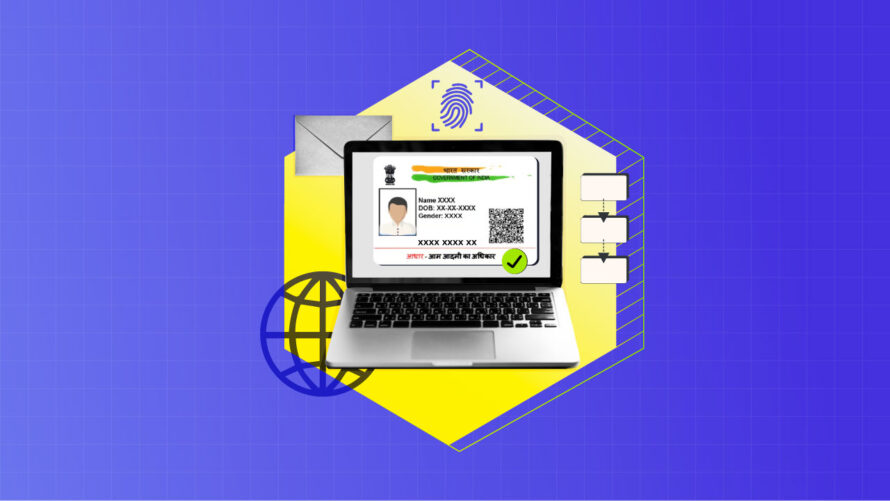
The Aadhaar card is essentially an identity document that includes an identification number issued by the government of India to citizens of India. The document that establishes an individual’s identity is mandatory to avail of various government-related and other services. With the increase in interconnection lines of services being provided through online services, there are convenient ways and means available to apply for Aadhaar card online. To get enrolled for a new Aadhaar card and for downloading e-Aadhaar, it would help to understand the procedure in detail. Let’s dig in.
How to apply for Aadhaar card: A step-by-step guide
The utility of the Aadhaar card is quite simple and you can apply for Aadhaar card online. First of all, you have to visit the website of the Unique Identification Authority of India (UIDAI). After visiting the site, open the enrolment to the Aadhaar program. Here, you will get the information you need as to what documents are required and how one can make an appointment for an Aadhaar center enrolment.
First, it is necessary to know where is the nearest center for Aadhaar enrolment. For example, on the UIDAI website, upon clicking the ‘Locate a Centre’ link, the user is offered a search box in which the user can type in the name of the locality and will be shown a center in that area. After the identification of the nearest center, one can book an appointment online. This step is crucial as it saves your waiting time at the enrolment center.
Once your appointment is booked, you need to go to the Aadhaar enrolment center with the required documents. These include identity proofs which include a Permanent Account Number (PAN) card, passport, or Voter ID. Alternatively, you can also provide utility bills, bank statements, and rent agreements, while date of birth documents may include a birth certificate and school/college leaving certificate. At the center, you will have your fingerprints, iris scan, and photograph taken. Your enrollment documents will be checked by the enrollment officer and you will be issued an acknowledgment slip that contains the enrollment ID.
At the end of the enrollment process, the Aadhaar application is taken for processing. The issue of Aadhaar card may take a couple of weeks in some cases and the person will be intimated about the generation of Aadhaar identity card by SMS or e-mail.
e-Aadhaar card downloading steps
The Aadhaar card can be obtained once your Aadhaar has been assigned to you – this model is called the e-Aadhaar. e-Aadhaar is an electronically generated document. You can download your e-Aadhaar from the UIDAI website by clicking the “Download Aadhaar” tab.
The user will be expected to input his/her 12-digit Aadhaar number, enrollment ID, or virtual ID. In addition to this, there is a full name, PIN Code, and captcha code that you have to type in. After filling in the required details, click the button “Send OTP”. To validate your account an OTP (One-Time Password) will be sent to the mobile number provided during registration. Type the OTP as given in the other input space to go to the next stage.
After the OTP has been successfully entered, you will be directed to the page that allows you to download the e-Aadhaar in PDF format. The PDF version of the report is locked and the unlocking code is your first name’s first four letters in capitals and your birth year. After downloading the e-Aadhaar, one can view the file on the device or take a printout.
Check Aadhaar status via enrollment number
Sometimes after applying for an Aadhaar card, you might need to track the status of the application. This can be done online using the enrollment number. The enrollment number is generated during the enrollment process and you will get an acknowledgement slip. To learn about the status, go to the UIDAI website and navigate to the Check Aadhaar Status tab.
Here, the user will be required to provide the 14-digit enrollment ID and the date and time of enrollment. Once the details are entered, one should click the “Check Status” button. If the Aadhaar card of the applicant has been prepared, a hyperlink to get the e-Aadhaar of the candidate will be available.
Check Aadhaar card status through SMS
Text messaging is the other easy method that one can use to monitor the progress of the Aadhaar application. This method is useful if one cannot access the Internet or if the applicant only has a mobile phone. For you to check your status through SMS, you have to use your registered mobile number to send a text message.
The SMS should be sent to the number 51969. The format of the SMS is ‘UID STATUS 14 digit enrollment ID”. In reply to the message that you send in, you will receive a message with the status of your UID application. If the Aadhaar card is ready, the above message will indicate so and you can go ahead and download the e-Aadhaar online. If the application is still processing, the SMS will include information that the application is under processing.
Get the e-Aadhaar letter
Popularly referred to as the electronic Aadhaar letter, the e-Aadhaar letter is as good as the physical Aadhaar card. It also contains the same message as the physical card and is as legal as the said card for any purpose. To obtain the e-Aadhaar letter, the e-Aadhaar has to be downloaded from the website of the UIDAI.
e-Aadhaar is in PDF format which once downloaded can be printed on an A4 size paper. For example, an e-Aadhaar letter that is printed incorporates an Aadhaar number, name, address, photograph, and a barcode which is used in the verification process. This could be used in the same manner as the physical Aadhaar card/number and would be sufficient to meet Aadhaar authentication needs for any service and/or benefit.
The e-Aadhaar letter bears the digital signature of UIDAI and therefore a person can be assured that the letter is authentic. The digital signature is used to ensure that the document is not forgeable or copied. The e-Aadhaar letter also comes with a digital signature that can be verified by using the QR code reader.
This is in the form of a PDF file whereby the password to unlock the file would be the first four letters of your name in capitals and the year of birth. Once you have downloaded the Aaadhaar card, you can take the printout on A4 size paper.
Steps to download and print the Aadhaar card
It is very easy to download and print your Aadhaar card. This can be done on the UIDAI website. Visit the UIDAI site and locate the tab ‘Download Aadhaar’. You have to submit the Aadhaar number and enrollment ID/ Virtual ID number, Aadhaar UID, Aadhaar file number, and your full name, PIN code, and the captcha code displayed on the screen.
After keying in all these details, press the ‘Send OTP’ button. The OTP will be sent to the mobile number that you used to register for Aadhaar. You need to key in the OTP sent to your contact detail as an identification. When you confirm the OTP, there is an option through which you can download an Aadhaar card in PDF format.
This is in the form of a PDF file where the password to unlock the file will be the first four letters of your name in capitals followed by the year of birth. After you have downloaded the Aadhaar card, you can have it printed on an A4 size paper. The Aadhaar card which is normally printed contains your Aadhaar number, your name, your address, your photograph, and a bar code.
Download the Aadhaar card by enrollment number
If you do not have a physical Aadhaaar card, you can download an Aadhaar card with the help of your enrollment number. This number is found on the acknowledgment slip, the one you got when you enrolled. To download it using the enrollment number, go to the UIDAI website and click on the tab ‘Download Aadhaar’.
After this, you need to input or scan your fourteen-digit enrollment ID, enrollment date, and time. Furthermore, you have to enter your full name and the captcha code. After entering such details, click on the ‘Send OTP’ button. If you have your account already registered, an OTP will be generated which will be sent to your registered mobile number. As in many other online services, to proceed you have to insert the received OTP into the specified field. When the OTP is successfully verified, you will get the option to download your Aadhaar card in PDF format.