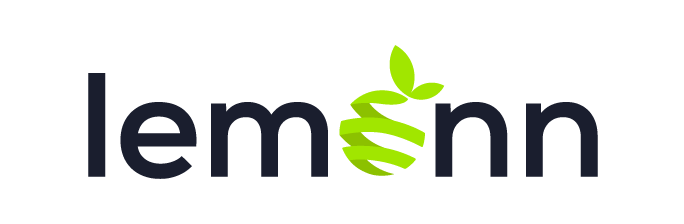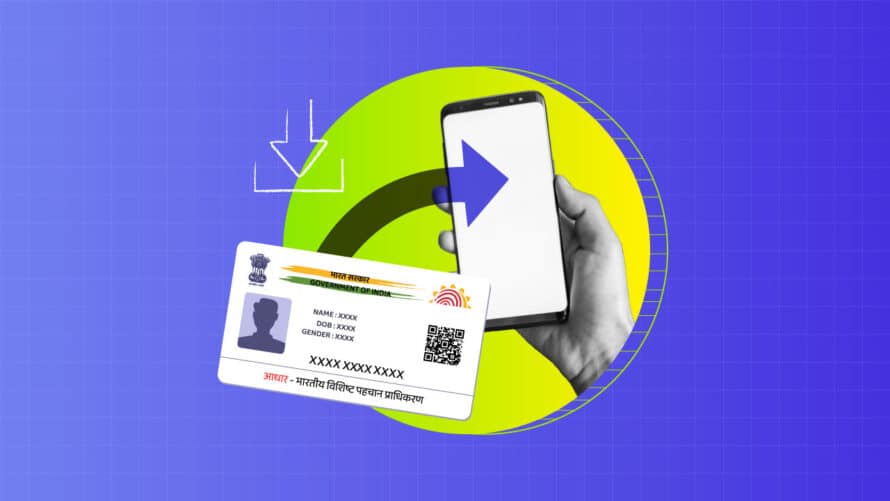
Aadhaar card is a unique identity document for Indian citizens. The document captures and stores your personal details digitally and helps you to avail basic services such as opening a bank account, applying for a passport, and enrolling for various government schemes. While you get a printed copy of the Aadhaar card after you complete the enrollment process, you also have the option to download e-Aadhaar, a digital version of the card. The digital copy of your Aadhaar will suffice to perform any of the services mentioned above.
In this article, we will discuss five simple online methods on how to download E-Aadhaar card. The process is quite simple as you will see. Read on.
Five ways to download e-Aadhaar
Your E-Aadhaar can be easily accessed online. Downloading E-Aadhaar is simple, whether you’ve lost your physical card or need a digital duplicate for different services. We have outlined five ways to download your Aadhaar card online easily. These simple steps will help you securely download your digital Aadhaar card.
1. Download using your Aadhaar number
To download E-Aadhaar, just use your Aadhaar number. Follow the steps mentioned after visiting the UIDAI website. To help you, we have compiled a step-by-step guide.
Step 1: Visit the UIDAI website
Visit the official UIDAI website. For all Aadhaar-related services, this official platform will securely store and display your personal information.
Step 2: Go to the E-Aadhaar section
On the homepage, go to “My Aadhaar” section. Underneath this section, select “Download Aadhaar.” Click this link to view the page containing your E-Aadhaar.
Step 3: Enter Your Aadhaar number
You will be prompted to enter your 12-digit Aadhaar number. To avoid errors, make sure you type it correctly. If asked, you can also enter your 16-digit Virtual ID (VID).
Step 4: Fill in the captcha
To verify your human identity on the touchscreen, click the “I am not a robot” button. This is to ensure that you are human.
Step 5: Request OTP
Next you need to click “Send OTP” button. You will receive a one-time password (OTP) on your registered mobile number.
Step 6: Enter OTP
Enter the OTP in the designated area on the website. Doing this will verify your identity.
Step 7: Download E-Aadhaar
Click on the “Verify and Download” button once the OTP has been entered. Your E-Aadhaar is now ready for download in PDF format. This file is password-protected for security reasons.
Step 8: Open the PDF
To open the PDF, you need to enter a password. Your name’s first four letters in capitals and the year you were born constitute the password. For instance, if you were born in 1990 and your name is Rahul, your password would be RAHU1990.
2. Download the Aadhaar card by using an Enrolment Number (EID)
Enter your Enrolment Number (EID) for your Aadhaar download online. You will get the EID when you apply for your Aadhaar card. Here are the steps involved.
Step 1: Visit the UIDAI website
Visit the official UIDAI website to access all Aadhaar-related services..
Step 2: Navigate to the E-Aadhaar section
Search for and click on the “My Aadhaar” section of the UIDAI homepage. After viewing the drop-down choice, select “Download Aadhaar” and click on the link.
Step 3: Enter Your Enrolment ID (EID)
Enter in the relevant field the 14-digit Enrolment ID (EID), which is mentioned in your enrolment slip. Enter the details correctly.
Step 4: Fill in the captcha and request OTP
Show the screen’s view of the captcha code for approval. Enter the captcha before you click the “Send OTP” button. OTP will be sent to your registered mobile number.
Step 5: Enter OTP and download Aadhaar
Click “Verify and Download” once you have the OTP. Enter it in the corresponding box on the page. Once you finish this step, you can download E-Aadhaar in PDF format.
Opening the PDF
To open the PDF file you downloaded, a password is required. This password combines your year of birth with the initial four letters of your name in capital letters. For example, your password would be ANIL1985 if, you name is Anil and you were born in 1985.
3. Download Aadhaar card by using a virtual ID (VID)
It is pretty simple to download your Aadhaar card using a Virtual ID (VID). Here are the steps to be followed for downloading Aadhaar card with a VID:
Step 1: Visit the UIDAI website
Go to https://uidai.gov.in, the official UIDAI website.
Step 2: Go to the Download Aadhaar section
View the “My Aadhaar” section on the UIDAI homepage. Select “Download Aadhaar” from the menu that shows up under the drop-down. On this page, you will track down the choice to begin downloading.
Step 3: Enter Your Virtual ID (VID)
Enter your 16-digit Virtual ID (VID) in the relevant field. VID, is a temporary, revocable 16-digit random number mapped with the Aadhaaar number. VID can be used instead of Aadhaar number during the time of authentication or while availing e-KYC services. Ensure to enter VID correctly.
Step 4: Fill in the captcha and request OTP
To demonstrate that you are not a robot:
- Enter the captcha code that is visible on the screen.
- Click the “Send OTP” button to proceed. Your enrolled mobile number will get a One-Time Password (OTP).
- Get the one-time password (OTP) on your active, close-by mobile phone.
Step 5: Enter OTP and Download Aadhaar
Go ahead and click the “Confirm and Download” button after you’ve entered the OTP in the website’s designated box. Your E-Aadhaar will be downloaded in PDF format when this is done.
4. Download E-Aadhaar using a Digilocker account
You can also download your Aadhaar card with a DigiLocker account. Thanks to DigiLocker, Indian residents can store and recover important documents digitally. Utilize DigiLocker’s five simple tasks to download your Aadhaar card:
Step 1: Visit the DigiLocker website or app
Visit the official website (https://digilocker.gov.in) on your web browser or secure the DigiLocker app from the App Store or Google Play.
Step 2: Sign In or Sign Up for DigiLocker
Sign in with the credentials you used to create your DigiLocker account.
Step 3: Link Your Aadhaar Number
After you have logged in:
- Continue to the “Issued Documents” section.
- Click on the “Get Issued Documents” button after you’ve found the “UIDAI” link in the list.
- Enter the 12-digit number to get your Aadhaar card
- An OTP received on your registered mobile number will complete the process.
Step 4: Enter OTP and fetch Aadhaar
Enter the code received in your mobile number you registered to affirm your OTP, then click the “Verify OTP” button. Your Aadhaar card will be stored in your DigiLocker account after the verification process is completed.
Step 5: Download your Aadhaar card
Within your DigiLocker account, search the ” Issued Documents” area. It will show your Aadhaar card. Essentially, click on the download icon and save it to your device to secure a digitized copy of your Aadhaar card.
5. Download E-Aadhaar by using DigiLocker Account – Umang App
Download your Aadhaar card from a DigiLocker account with the UMANG app; it is simple and safe. DigiLocker, among other government services, is linked with the UMANG app, which represents a Unified Mobile Application for new-age governance. Completing these five simple tasks will get you the digitized Aadhaar card.
Step 1: Download and Open the UMANG App
First, download the UMANG app from Google Play Store. Subsequent to starting the app, log in using your mobile number or Aadhaar number. You can get an OTP by following the instructions in the enlistment framework and verifying your mobile number using a one-time password.
Step 2: Navigate to DigiLocker Services
DigiLocker can be obtained either by searching the app’s search bar or as a feature of the “Central Government” services segment whenever you have logged in. By tapping on it, select the DigiLocker service.
Step 3: Link Your DigiLocker Account
Log in using the credentials you used to create your DigiLocker account. In such circumstances, all you really need is your mobile number to make an account quickly using the UMANG app. Actually, take a look at your account with the OTP for your registered mobile number.
Step 4: Fetch Your Aadhaar Card
After linking your DigiLocker account, go to the “Issued Documents” segment of the UMANG app. Enter your 12-digit Aadhaar number, and then, at that point, select ” UIDAI” as the issuer. For OTP verification, your registered mobile number will get an OTP. Enter the OTP to secure your Aadhaar card.
Step 5: Download Your Aadhaar Card
Whenever it is linked to your account, your Aadhaar card can be obtained under DigiLocker’s “Issued Documents” classification. Tap the download icon to make an electronic duplicate of your Aadhaar card and store it on your device.